Raster vs Vector and Kestrel's Drawing Apps
- Published:
- Length: 980 words
- Reading Time: 5 minutes
I have two apps I use for drawing on my iPad: Procreate and Concepts. Even though they're both drawing apps, they're fundamentally different from each other and, consequently, excel in different ways.
Note: Both apps are available on Android and iOS. If you want to know more about why I use an iPad instead of an Surface or Android tablet, please see this post.
I've broken this post into the following sections. Feel free to skip ahead if there's one area you're most interested in reading:
- Raster vs Vector
- Procreate
- Concepts
- Conclusion
Raster vs Vector
There are two formats for digital artwork: Raster and Vector. These formats are fundamentally different, excel in different ways, and should be used for different purposes. Let me start by explaining the difference between them.
Raster artwork or images are made up of pixels. Each pixel is a super tiny block of space that contains one color, and each raster image can be made up of thousands or millions of pixels. (If you've heard the term "resolution", that refers to raster images, such as photographs. The more pixels within an image, the higher that image's resolution, and consequently the more detail it contains.)
Take this photo of my dogs, Revan (foreground) and Obi (background) as an example:
![]()
When it comes to drawing digitally, raster-based apps are most similar to drawing with traditional media. Imagine using a pencil to draw a circle on a sheet of paper. The circle is now a permanent part of that paper; the only way to change how it looks is to erase it and drawing a new line, or cover over it with some other media.
This is how drawing in a raster-based app works as well. If you draw a circle on a canvas in a raster-based app, that circle will be fixed in place unless you erase it or color over it.
On the other hand, vector artwork is made up of lines and shapes. There are no pixels in vector art, so vector artwork has no resolution. It can be changed to any size, big or small, with no loss of quality.
This is a vector drawing I drew of Obi.
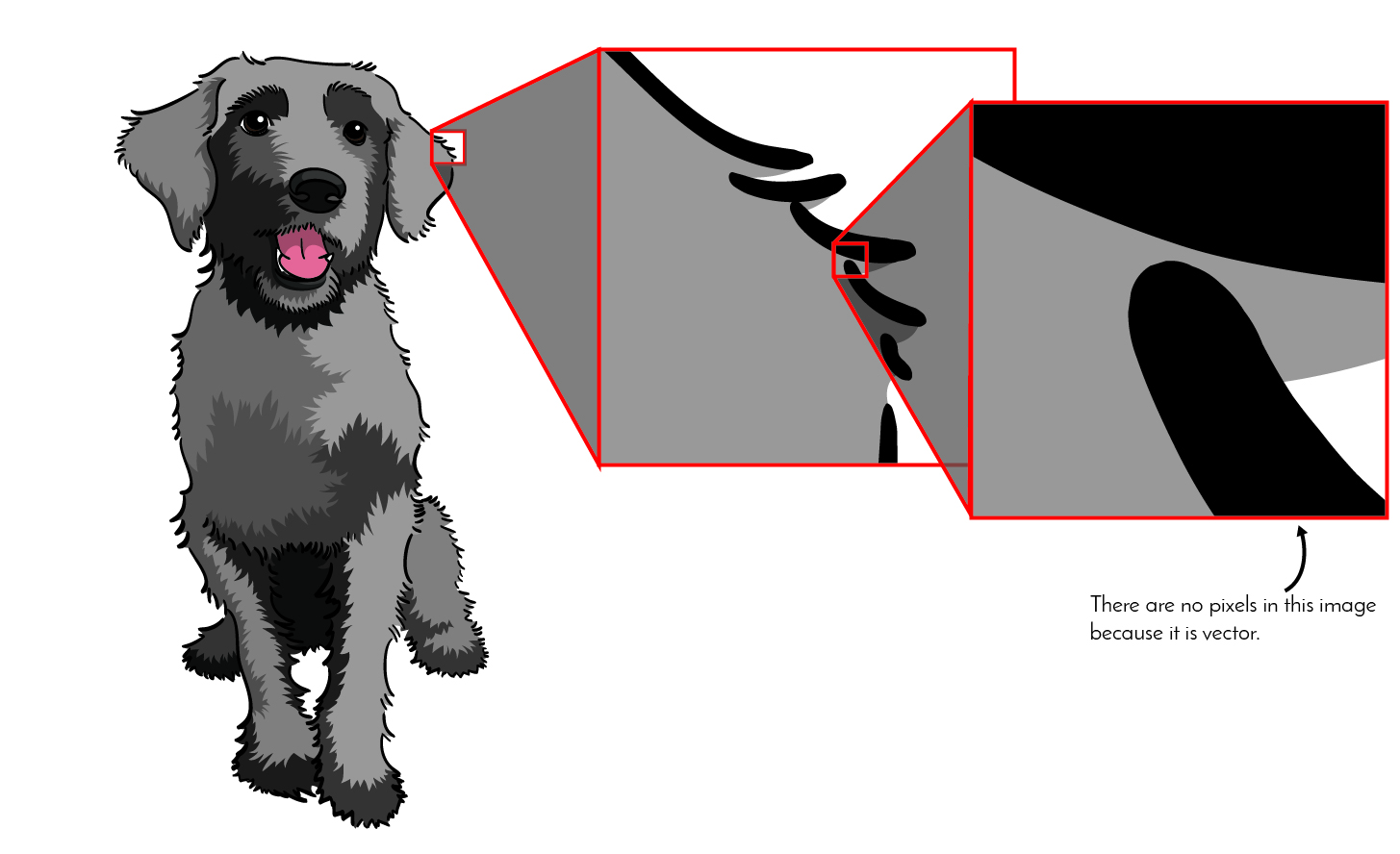
Imagine you have a sheet of blank paper and a skein of yarn. You can "draw" a circle by laying a piece of yarn on the paper in the shape of a circle. If you want to change the circle's appearance, you can push or pull the yarn "line", or even pick it up and remove it completely. The point is, the yarn circle is 100% changeable, pretty much in whatever way you can imagine.
This editability is one of the biggest advantages to drawing in a vector-based app. Every line drawn is selectable and can be pushed, pulled, skewed, scaled, rotated, or flipped in any way you like. This flexibility is amazing, and definitely has its uses, but it's not quite as close to the feel of using real media as you get when drawing with a raster app.
Procreate
Procreate is a raster-based app. Each new file starts with a blank canvas. There are dozens of different "brushes" that simulate real media (airbrush, oil, acrylic, pastel, crayon, pencil, eraser, etc.) It's as close as an artist can get to using traditional artistic media on a digital device.
Because Procreate is raster-based, it's perfect for making detailed, full-color images. The pleathora of brushes allow for many different visual effects, from simple to dramatic. It has filter effects and a full color palette. Last but not least, Procreate has a drag-and-color-drop feature, which allows a color to be "dragged" and "dropped" anywhere on the canvas. The app auto-detects the area and fills the space with that color.
Personally, I use Procreate to draw my portraits. Some of my quilts have people in them. Any skin areas (face, arms, fingers, etc.) are hand-drawn in Procreate and then printed on fabric through Spoonflower.
Here is an example. The image on the left is the portrait I drew of Link. The image on the right is a photograph of Link in the finished quilt.
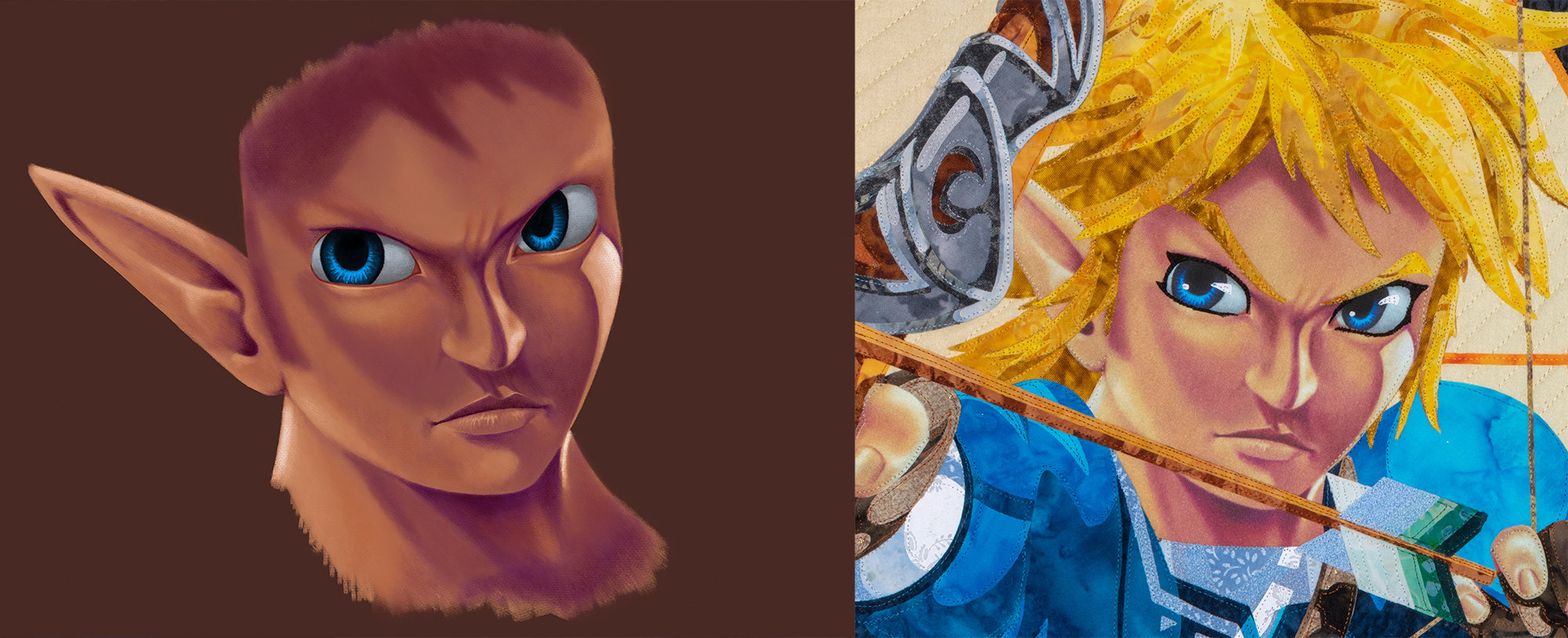
Note: Procreate is only available on iOS. If you're using an Android tablet, try ArtRage instead.
Why Concepts?
Concepts, unlike Procreate, is a vector-based drawing app.
In Concepts, every pencil stroke can be selected, manipulated, and edited. You can do whatever you want to them. If a curve isn’t curved quite enough, just drag it into the correct shape. Need to make multiple copies? Select what you drew and tap duplicate. The possibilities are endless, which makes Concepts soooo much easier to use than Procreate when it comes to sketching an idea or tracing a photo.
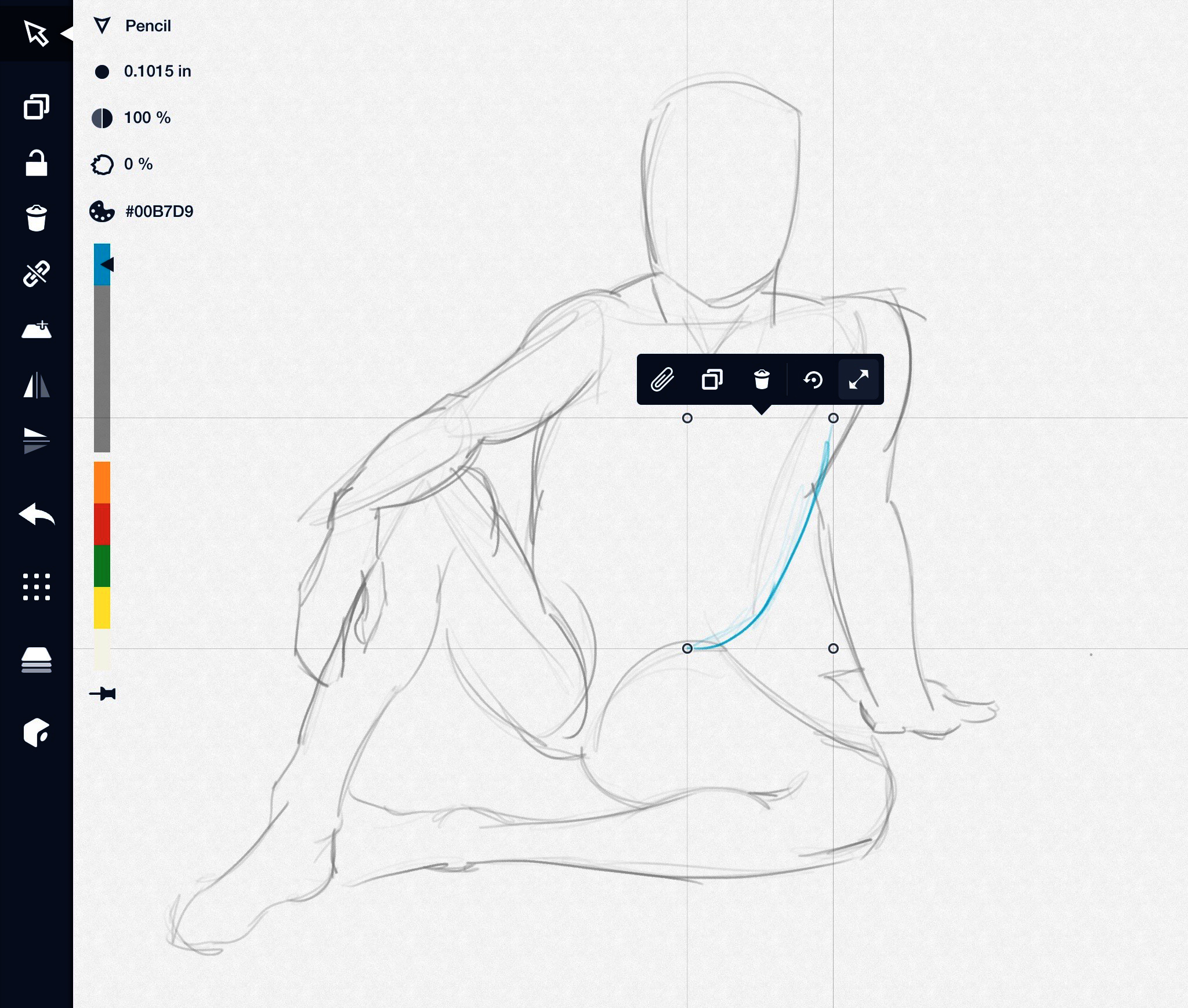
Additionally, sketches in Concepts can be exported as SVGs. SVGs are a standardized vector file format that can be opened by any vector software on the market (such as Adobe Illustrator, Affinity Designer, or Inkscape, to name a few.) This allows for even more editing capabilities.
Note: Concepts is available on both iOS and Android.
Conclusion
The truth is neither Procreate nor Concepts is an end-all solution. The best option is to use both apps because they excel in different areas. Here's an example:
If I want to trace an image, I use Concepts because it’s so much easier than Procreate. If I want to drop in color to my sketch, I copy my drawing from Concepts over to Procreate because Concepts has no capability to drag-and-drop color.
Get comfortable with both apps, and switching between them, for truly the best, and most efficient, drawing experience.
