Tools and Challenges of Drawing Digitally
- Published:
- Length: 658 words
- Reading Time: 4 minutes
Since the beginning of the year, I've been going to an open figure drawing session every Thursday and an open portrait drawing session every Saturday at the local art guild. By "open" I mean there is a live model but no instructor; everyone brings his/her own media and stakes a claim on a bench or easel for the day. It's very freestyle.
I had a new iPad and decided it was a perfect opportunity to not only get comfortable drawing from life again, something I haven't done in years, but to finally learn how to draw on an electronic device instead of paper.
Drawing on an iPad presented a whole new challenge to drawing with traditional media (charcoal, pencils, conte crayon, etc.), although it did come with some very large advantages. The learning process, at least for me, has been challenging but highly rewarding.
Why go digital?
I made the decision to dive into digital drawing for two primary reasons:
- Apps have an "undo" button (I really cannot emphasize this one enough, haha)
- No need for physical media or paper
Having an undo button (or shortcut) is enough of a selling point for me all on its own. However, I also definitely appreciate not having to purchase drawing supplies, cart them to and from the studio, and then figure out where to store them at my house.
Another plus is how much extra control I have over my drawing and tools. When drawing with pen and paper, once I put a line down on the page, it's permanent. That's just not the case with my digital sketches.
One thing I had not anticipated was no longer being able to use my stylus to "sight" my drawing. In the past, I've held my pencil at arm's length and used it to measure and compare proportions of the model to my drawing. However, being able to zoom in and out on my drawing renders the "sight method" completely ineffective. As a result, I've had to get very good at "eyeballing" proportions.
My iPad and Apps
I use a 12.9" iPad Pro and Apple Pencil stylus.
Before deciding to purchase an iPad, I tested out several other digital drawing options, including a Nexus 9 (Android tablet), 2 different Wacom tablets, and my mom's Surface Book. None of those devices could compare to the iPad. It had the largest screen, was very portable, had the best stylus, and no latency. I was sold, and bought my own about a week after testing my friend's.
As for the drawing apps, I use two. The first is Concepts. Concepts is vector-based, which means every stroke or line is its own object, or path.
Below is a screenshot from the app. I've selected just one of the lines making up the seated figure. The selected line shows up in blue and has its own editing options, so I can rotate, skew, duplicate, shrink, enlarge, or do whatever else I want to it.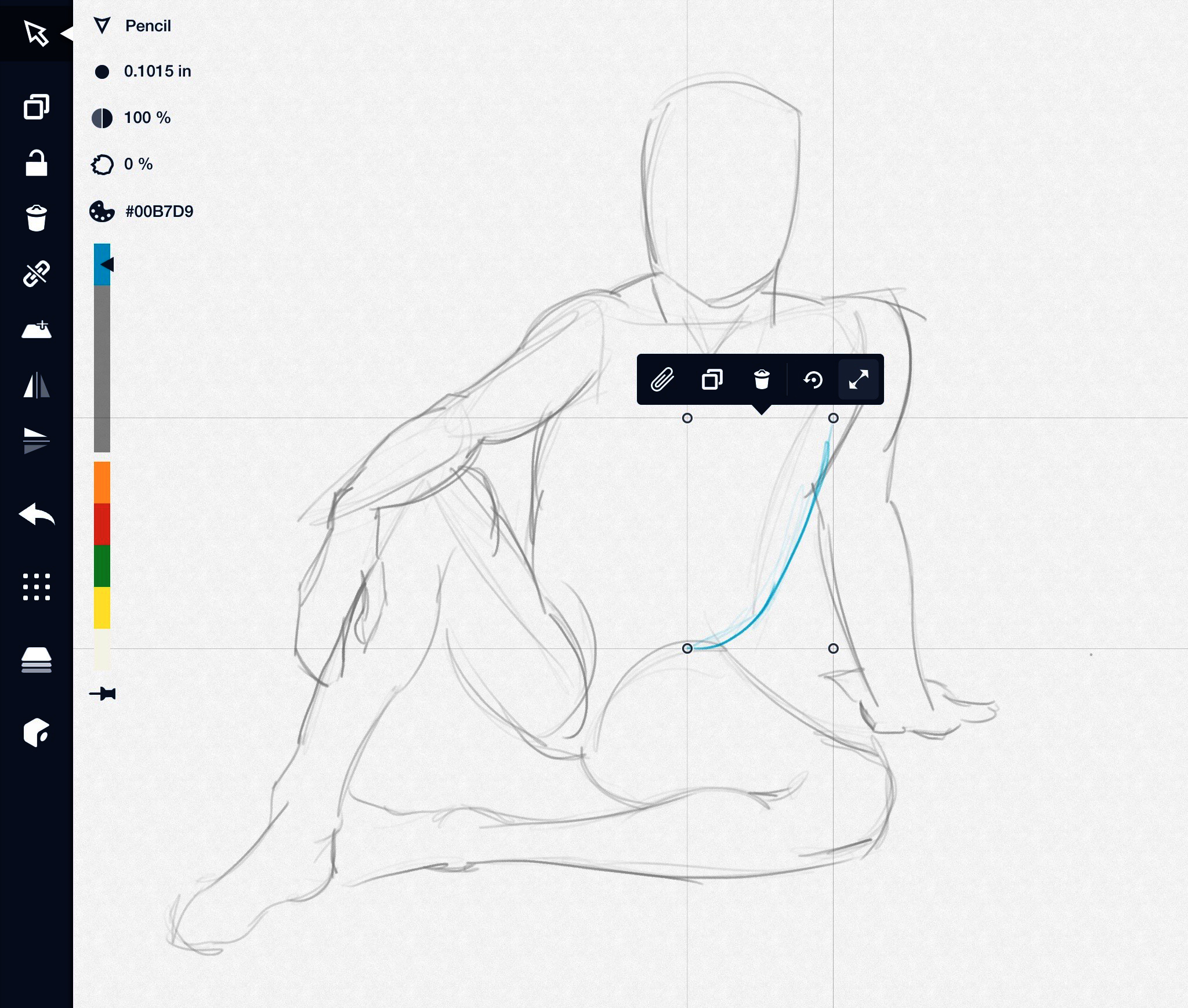
I use Concepts mostly for sketching. For more complete, colorized drawings I switch over to Procreate.
Unlike Concepts, Procreate is raster-based. This means images in Procreate are made up of pixels instead of individual paths. It gives me a digital canvas to blend and layer color.
Below is a screenshot of a recent portrait drawn in Procreate.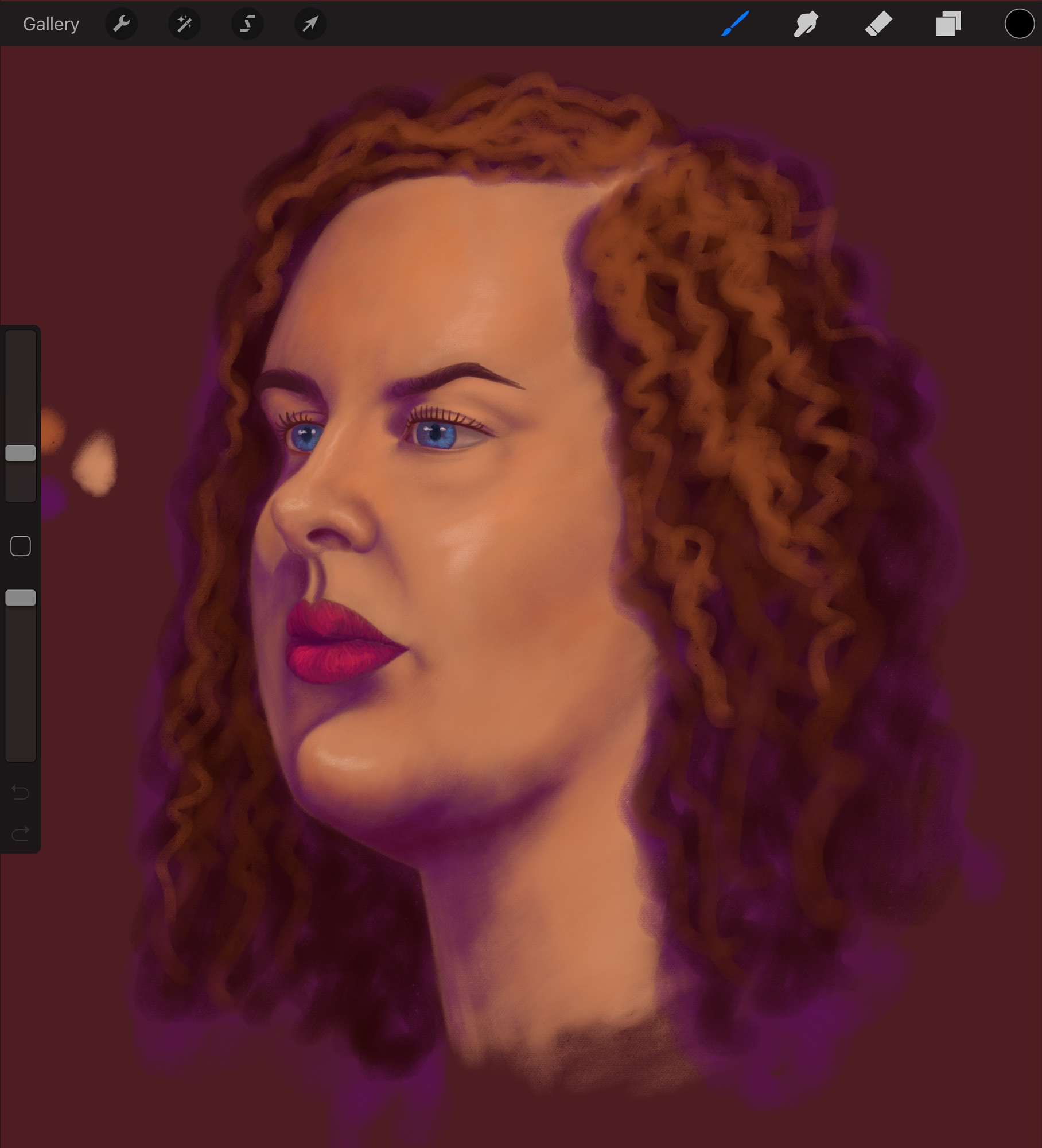
With the exception of fabric, there's no more traditional media in my future! I'm a total convert.
Please note that I am not being paid to endorse any of these products. I believe they are well-designed and fit smoothly into my work style, but I encourage you to do your own research.
