The Arrival Process
- Published:
- Length: 1562 words
- Reading Time: 8 minutes
The Arrival is a quilted landscape capturing the moment a diplomatic envoy from the human kingdom arrives via airship to the sunny beaches of the elven lands.
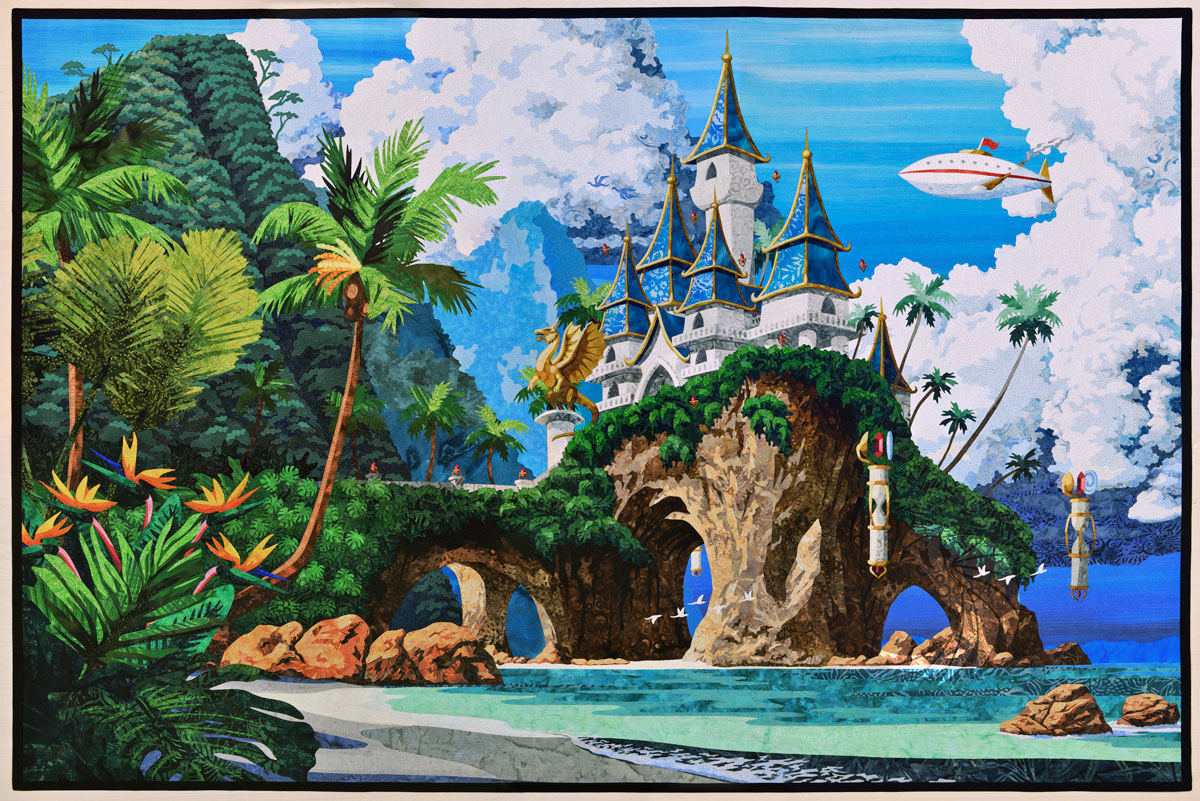
At 66" x 44", it's the largest quilt I've ever made. And as per usual, I took photos throughout the entire creation process. So sit back, relax, and enjoy some behind-the-scenes photos showing how I made this atmospheric quilt.
Using AI
Normally I find photos (or take my own) to use as reference when starting a new project. This time was a little different, because I wanted to challenge myself and see if I could use AI generated imagery ethically and still allowed me to create a composition that felt uniquely mine. So instead of finding reference photos, I used AI to generated the reference I needed.
In total, I used seven different AI-generated images as my reference. They are:
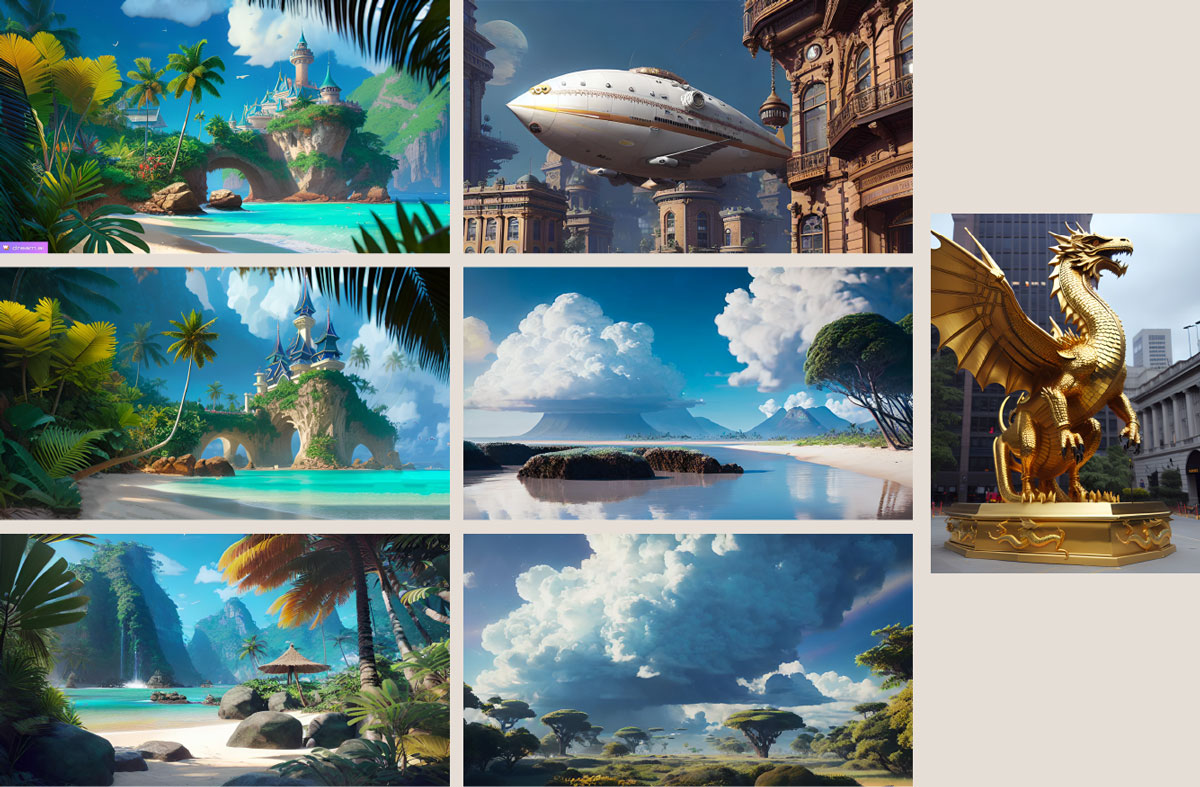
I combined them into a full-size composite:

There is one AI image not included in the above composite: the dragon statue. The statue was something I added later on.
Draw a Design
All of my quilt designs are drawn in an app called Concepts, which is a vector-based drawing app on my iPad. Everything that will eventually get cut out of fabric gets drawn in this step, so the line art is understandably complex. Here is a close-up of the castle and some of the surrounding scenery:
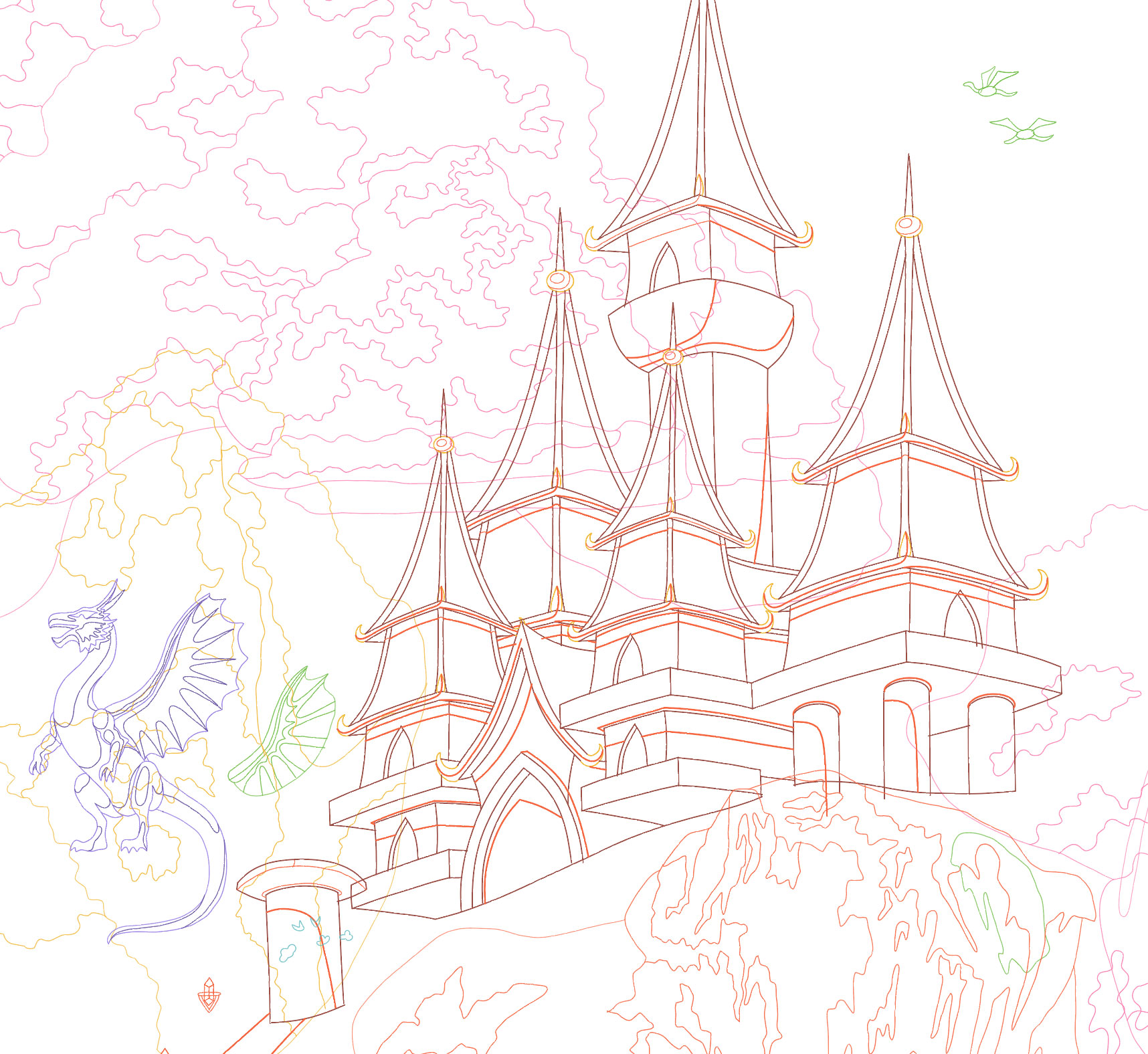
Create the Template
I take my digital drawing into Adobe Illustrator to create a full-size, full-color version. Usually I like to work back and forth between the two programs: I'll draw an area in Concepts, take it in to Illustrator and add color, before going back to Concepts. This helps me keep track of what I've already drawn, as well as letting me draw new areas while keeping already-completed sections in mind.
Eventually, I'll have drawn and colored the entire design, and it's this full color rendering that I call the template. Here is the template for The Arrival.

Design Overlap
I use a technique called fused, raw-edge appliqué to create my quilts. In a nutshell, it means I cut fusible-backed pieces of fabric (fusible is a heat-sensitive glue) and iron them together collage-style to create a complete picture. All of the cut edges of the fabric remain visible.
Unfortunately, there's a catch: The template I designed in the previous step does not have any of this overlap. The pieces fit together perfectly, like a jigsaw puzzle. In order to get them to overlap, I have to manually design in the overlap for each and every piece.
Take a look at the images below. The top image is a close-up of the castle and dragon statue before I added overlap. The white lines indicate the outer edge of each piece, and because they don't overlap, all of the white lines perfectly line up with each other. The one exception is where the dragon statue overlaps the castle. This is because the dragon was not part of the original design — I added it later. It was drawn as its own entity and wasn't part of the castle.
Now look at the bottom image. This screenshot shows the same close-up, but after I'd added overlap. Now the white lines are all over the place. Each area of color is one piece, and those pieces now extend under each other. This is the overlap that is required in order for the fabric pieces to fuse together.
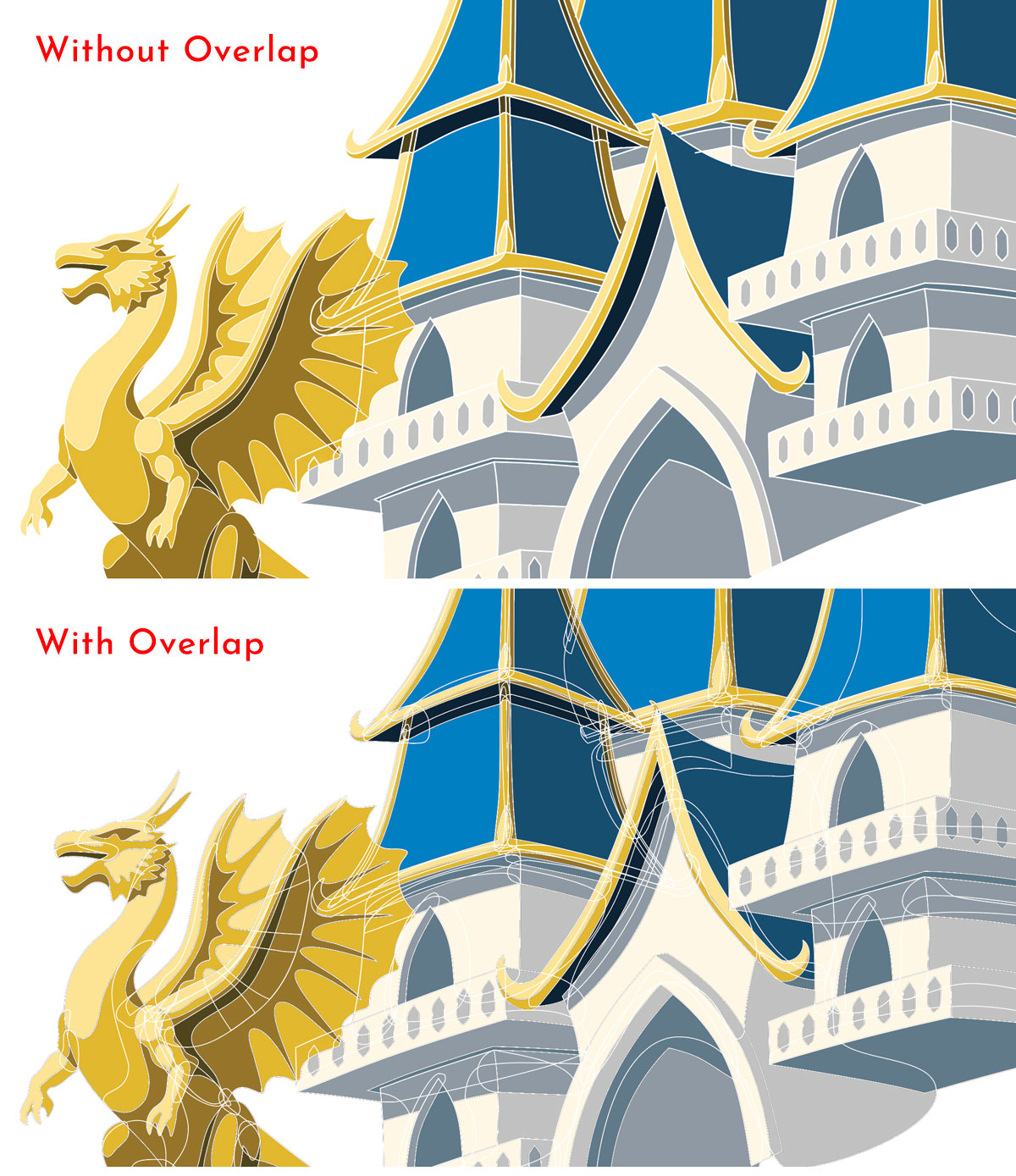
Add Numbers
At the same time I add overlap to the template, I also assign each piece a number. The number acts as a guide, telling me where to re-align each fabric piece after it’s been cut.
Here's another look at the dragon statue and castle, now with the numbers for each piece. This quit is made from more than 2,300 pieces.

Prepare for Cricut Cutting
The last part of my digital design process is to prepare my pieces for Cricut cutting. I use a Cricut Explore Air 2 to cut all my fabric pieces, and that requires arranging my pieces by color on specific artboards (pages) that match the size of a sticky cutting mat.
This quilt was so large that I had to break it into three smaller working files in order to more efficiently work on the different portions. The screenshot below shows a screenshot of the castle and coastline; the foreground foliage and background mountains and sky were part of separate files.
In the image below, the full-size template of the castle and coastline is on the left. All 1500 or so pieces that make up the scenery have been arranged by groups of color on the tall, skinny artboards to the right. Those artboards get exported as SVGs and are the exact files I upload to my Cricut software for cutting.
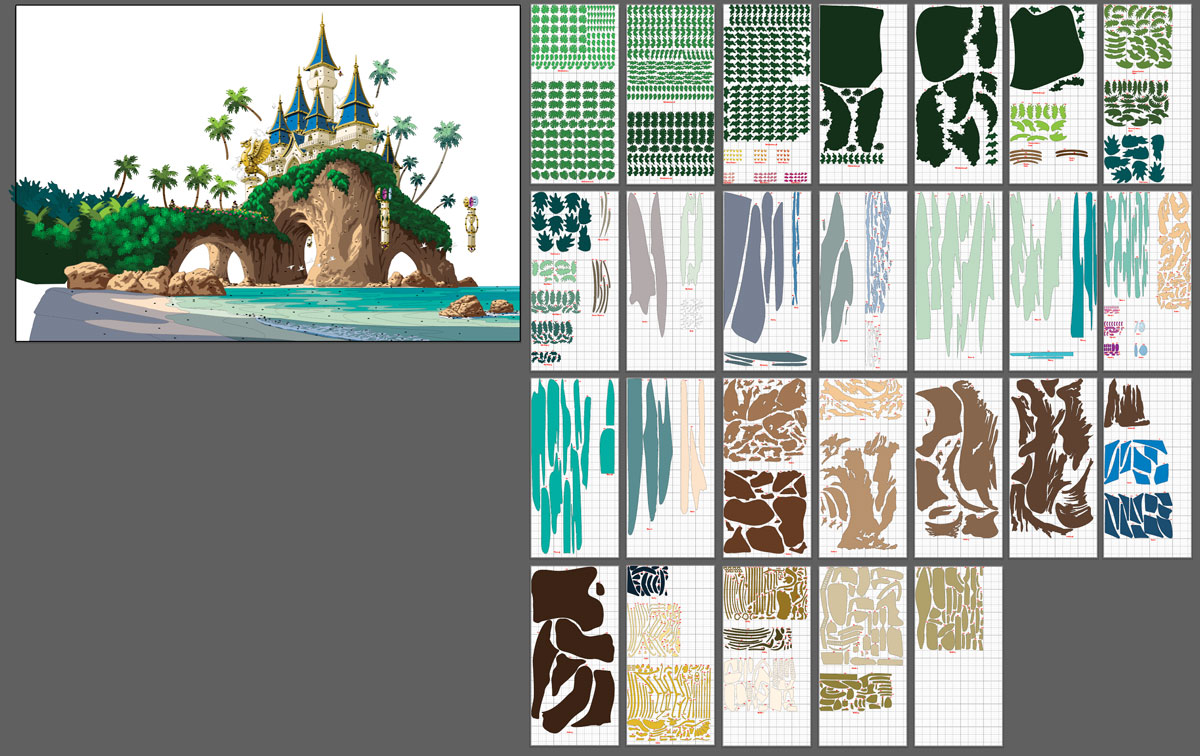
Once I've done this for every piece in the entire design, I'm finally done with the digital stuff. It's time to start looking at fabric.
Picking Fabric
Because I design a full-color template, I know exactly what colors I need to find in fabric to make the quilt. I print my own color swatches and match those swatches to fabric in order to make my selections. Here are the one hundred or so swatches and fabrics I chose for this project:

To ensure I am choosing the right fabrics, both the color and value of the printed swatch has to match the material. Matching color is easy to do visually, but I use the assistance of my phone (or iPad, as shown above) to help assess the value of my fabrics.
Prepare the Fabric for Cutting
Since all of my fabrics' cut edges will be visible in the finished quilt, preventing frays is critical to having a clean-looking quilt. I use a diluted Mod Podge solution to completely prevent fraying. After coating the fusible-backed fabrics with the solution, I spread them out on the floor of my studio to dry overnight.
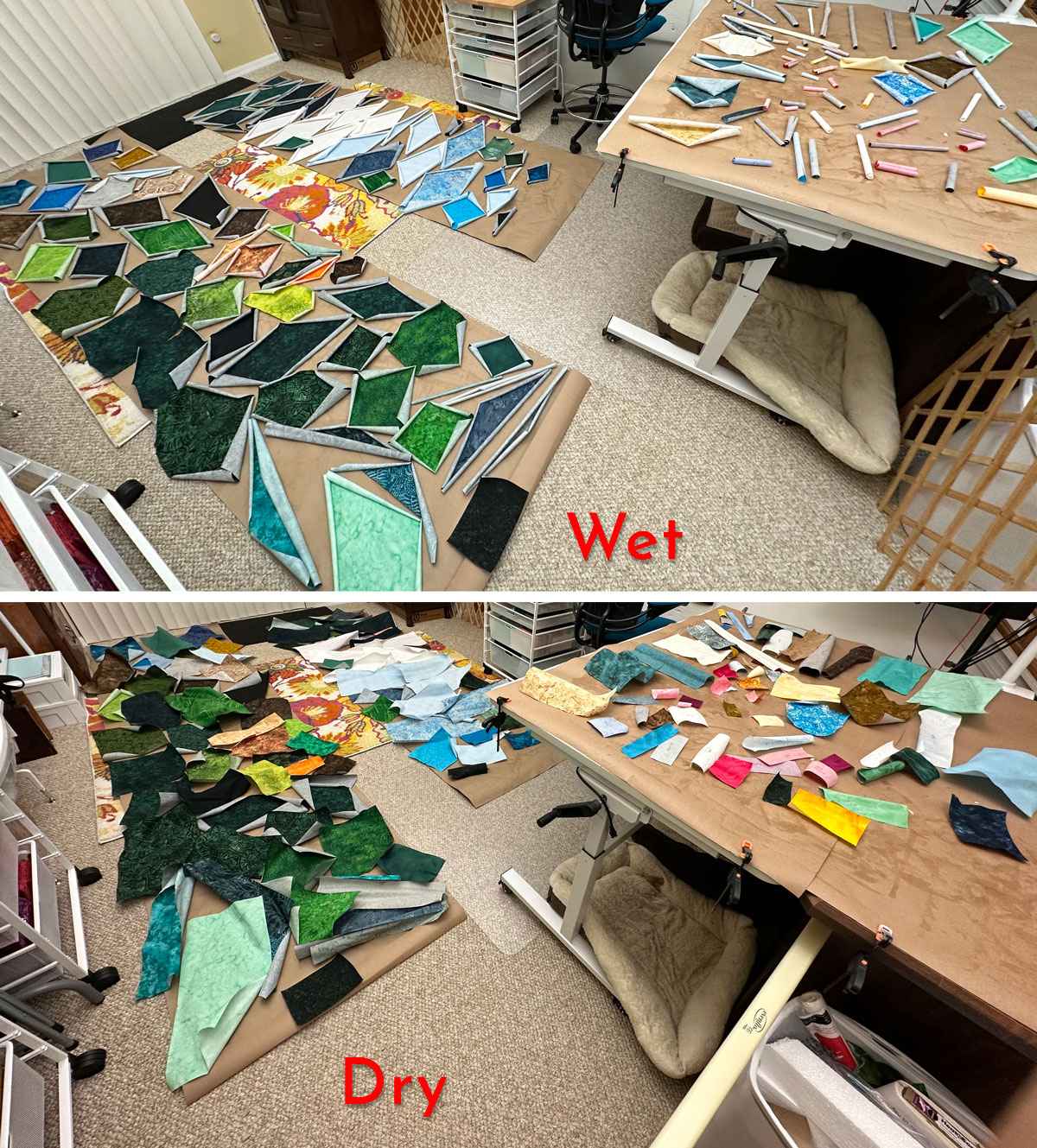
The fabrics curl up when wet, but completely uncurl as they dry. This photo was taken in my studio, since the floor there is the largest flat working surface I have available. Notice the extendable gates on either side of the work area. Those gates are the only things keeping my very curious Tibetan Terrier trio from investigating my project.
Cricut Cutting
It's finally time to cut! I upload the SVGs I exported back in the "Prepare for Cricut Cutting" step to my Cricut software. Those SVGs are the exact layouts that my Cricut Explore Air 2 will cut. Here I'm in the process of cutting some of the foliage:

And here's a close-up of some of the Philodendron leaves. As you can see, the Cricut does an amazing job, and the Mod Podge solution really keeps the edges nice and clean.
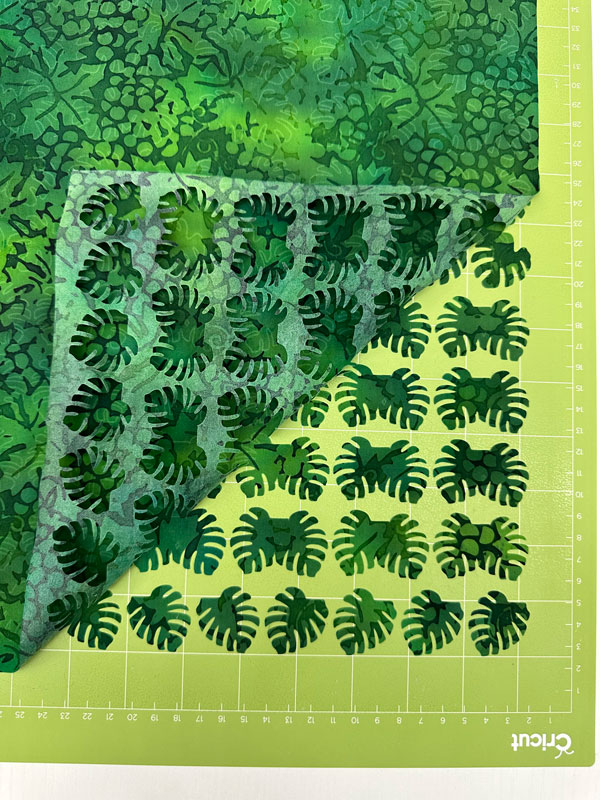
Here's one more photo of my cutting setup just so you can see what's been cropped out of the first image: The puppies I have to dodge while trying to work!

Assembly
I print my numbered templates full-size. Then, I place them on my ironing table underneath a clear, non-stick Teflon sheet. I match each cut piece of fabric to its number on the template before ironing it in place.
Here is a close-up of the partially-assembled castle on the Teflon sheet. The printed template is visible underneath.
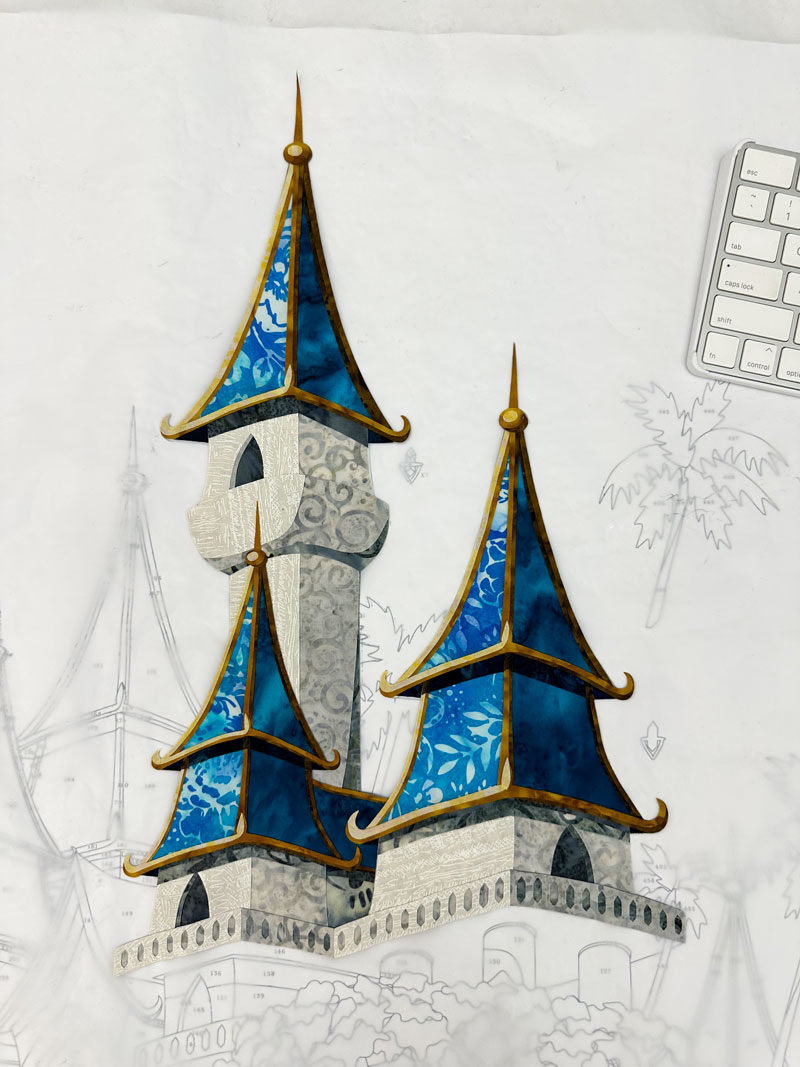
I also always have the template visible on my computer screen for extra reference. Here is the fully-assembled castle in front of my monitor:

This is my favorite part of the entire process. I love seeing how the artwork I designed on my computer comes together in fabric.
Stitching
The last thing to do is also the longest part of the process: Quilting!
I use a Q20 sit-down sewing machine for all of my free-motion quilting. Here are two close-ups of partially-quilted areas:

Here's a wider view of The Arrival on my quilting table, complete with my "assistants" sleeping on the job.

Finished
Once the quilting is complete, I finish all of my quilts with a simple black binding. Here I am, standing next to The Arrival at the International Quilt Festival in Houston, TX in November 2024. It won the Master Award for Contemporary Artistry.

