Silhouette vs Cricut Machines Head-to-Head
- Published:
- Length: 1699 words
- Reading Time: 9 minutes
Two months ago, I was cutting fabric kits for an upcoming workshop and, over four consecutive days, wound up using both my Cricut and Silhouette cutting machines in tandem to get the job done. This gave me an excellent opportunity to compare and contrast both machines and their software, and there were things that I liked and disliked about each.
This post is the second in a two part series that compiles my personal opinions comparing my Silhouette and Cricut machines and software. I'm not affiliated with either company and both machines were purchased using my own money. Hope you enjoy.
The first post, comparing the machines' software, can be found here.
Cricut Explore Air 2 vs Silhouette Cameo 4 Machines
My machines are a Cricut Explore Air 2 (top) and a Silhouette Cameo 4 (bottom).

Neither of my machines are the latest model. I purchased the Cricut way back in 2017. I purchased the Silhouette in 2022. Each company's software, however, was updated to the latest version as of using them for my project in January 2024. I also use a MacBook Pro.
Both machines were cutting the same types of fabric: cotton quilting fabrics (batiks and cottons), backed with HotFix fusible and treated with diluted Mod Podge per my personal method.
Blade Pressure Settings
The blade pressure is the amount of downward force the machine applies to the blade when cutting material. More force is generally needed in order to cut thicker materials. The goal when cutting is to achieve a "kiss cut": the material is cut but the mat underneath it is not.
I was using the Cameo's AutoBlade, which automatically adjusts the blade pressure on a setting scale of 1-10 based on what material is being cut (choosing the material is a dropdown in the software). On one hand, this was great, because it was so simple and easy. On the other hand, I found that the "3" setting was not heavy enough to cleanly cut my fabric, but the "4" setting would always cut into the mat beneath. I could have used a "3.5" setting for a perfect kiss cut.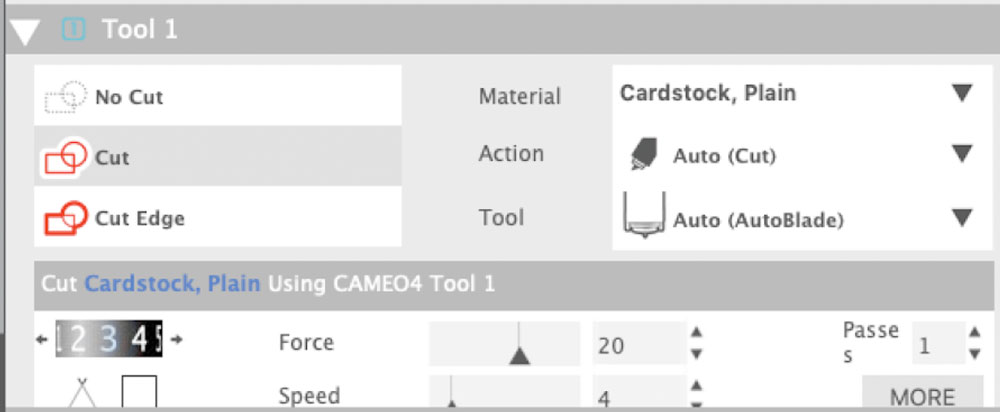
My Explore Air 2 does not have an AutoBlade, so I was using the default Fine Point Blade. Although there is a dial on the right side of the machine that can be pre-set to "Fabric", the Cricut software gives users access to program in their own blade pressure settings on a scale from 1-350. As a result, I was able to experiment with the setting until I found the perfect pressure for a kiss cut.
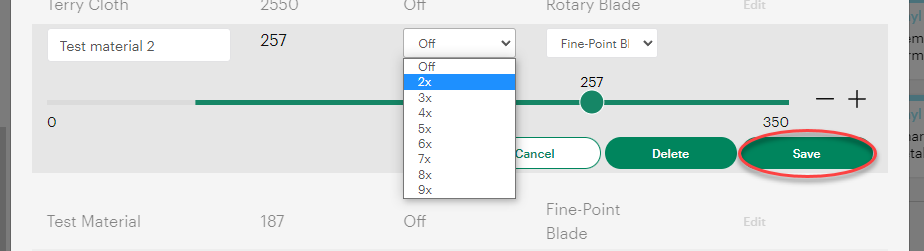
Verdict: The winner, for me, was the Cricut. I loved having such nuanced control over the blade pressure. But the Cameo's AutoBlade was unquestionably easier to use, and it did cut the fabric successfully. But if doing a lot of cuts, the trade-off is you'll need a new sticky mat more quickly.
Cutting Area
Cameos have a larger cutting area than Cricut cutting machines. There is about 1/16" safety on all sides of the cutting mat, meaning the available cutting space on a 12" x 24" mat is about 11 7/8" x 23 7/8".
In comparison, the Explore Air 2 has 1/4" of safety on all sides. That means the available cutting space is 11 1/2" x 23 1/2".
Verdict: The Cameo is the clear winner as it has 3/8" more cutting area than the Explore Air 2.
Heat Resistance
This is kind of an interesting category, because one wouldn't normally think about heat in relation to sticky cutting mats. But I was trying a new method of using vinyl transfer tape and freezer paper to extend the life of my sticky mats, and that method requires using an iron to fuse the fabric to the freezer paper on the sticky mat. There is a video detailing this method on my Patreon if you are interested in learning more about it.
The long story short is that heat gets applied to the sticky mat. And the Cameo's mats seemed more resistant to that heat than the Cricut's mats, even though I was using a lower heat setting on my iron. The Cameo mat flattened out as it cooled, but the Cricut mat developed a permanent buckle. After awhile, the buckle did affect the quality of my cuts.
Verdict: The Silhouette Cameo's mats did seem more resistant to the heat of an iron than the Cricut mats, but I think more experimentation is in order before calling a true winner.
Sound
The Cameo 4 is louder than the Explore Air 2. It's obtrusive, to the point it was borderline obnoxious. Here is a 1 min video comparing the two, with 30s given to each machine.
Verdict: Both machines make noise when cutting, but the Explore Air 2 is unquestionably lower volume than the Cameo 4.
Updating Firmware
It seems that Silhouette no longer offers firmware updates for their machines. The former location to get updates redirects to the Silhouette homepage.
My Cricut has not needed firmware in a long time, but there is accessible documentation on the Cricut website.
Verdict: The Explore Air 2 is the winner, assuming Silhouette is truly no longer offering firmware updates for their machines.
Startup
The Cameo 4 did not work until I installed it as a printer. This was a surprising turn of events, but it worked and I was able to use the machine after we did this. I had to ask Alex, my computer software engineer husband, for help to figure this out.
The Explore Air 2 was plug-and-play. I connected it via the included cable to my MacBook Pro and the Design Space software recognized it automatically.
Verdict: Definitely the Explore Air 2, because it just worked. But if you're reading this blog post and struggling to get your Silhouette working, maybe try installing it as a printer.
Bluetooth
The Cameo 4 has Bluetooth, but I have never been able to get the connection to work. I spent a lot of time trying to troubleshoot it when I first bought the machine back in 2022, including buying a new third party Bluetooth dongle to replace the one that came with the machine, but no luck. Eventually I gave up, because at least I could still use the machine when it was plugged in directly.
The Explore Air 2's Bluetooth works just fine. I had to manually add it as a Bluetooth device the first time I connected it, but now it connects to my computer automatically whenever I turn it on.
Verdict: The Explore Air 2's Bluetooth connection works and the Cameo 4's does not.
Cost:
In 2017, I paid $249 for my Explore Air 2. In 2022, I paid $289 for my Cameo 4. Both of these machines have since been replaced by newer models, so let's compare their current equivalents. Prices as listed on the manufacturers' websites as of publishing this blog post.
- Silhouette Cameo 5: $269.99 (discounted from $329.99)
- Cricut Explore 4: $249 (with no discount)
Let's also compare the price of sticky cutting mats and blades, as those are both essential to successful cutting:
Standard Cameo 12" x 24" cutting mat: $19.99 each, not available in bulk
Standard Cricut 12" x 24" cutting mat: $10.75 each (available as 4-pack for $42.98), or $5.11 each (available as a 25-pack for $127.99)
Silhouette AutoBlade: $12.99 each
Premium Fine-Point Cricut Blade: $14.99 each, or $39.99 for 15
Verdict: The newest Cricut machine is $20.00 less than the newest Silhouette Cameo 5 (assuming you’re getting it on sale). For me, this difference alone would not be enough to sway me between one machine or the other.
On the other hand, the name-brand Cricut accessories are significantly cheaper, especially when purchased in bulk. The per-item cost when purchased in bulk is actually lower than all third-party mats and blades I have found. If you plan to get a lot of use out of your machines, this difference in price will add up significantly over time.
Swapping Mats
This last point is more of an observation as opposed to a comparison. It's something worth noting, but I don't feel it should weigh into the final verdict.
Both machines can use each other's sticky mats. However, you will lose 1/2" available cutting area because the machines are not calibrated for another manufacturer's mats. When using a Cricut mat with a Cameo 4 machine, all cutting designs must be placed 1/2" lower in the software in order to line up with the mat. When using a Silhouette mat with an Explore Air 2, the software won't let you position the artwork "off" what it thinks is the available cutting area, so you wind up losing 1/2" of space at the top of the mat.
Definitely do some practice cuts to get the hang of the positioning when using another brand's cutting mat before diving in to your project.
Conclusion
The Silhouette has more heat-resistant cutting mats and a user-friendly AutoBlade, but the Explore Air 2 has cheaper accessories, is a quieter machine, and gives me complete control over my blade pressure settings. It also has functioning Bluetooth and didn't have to be installed as a printer in order to work. In my book, the Explore Air 2 is the clear winner.
